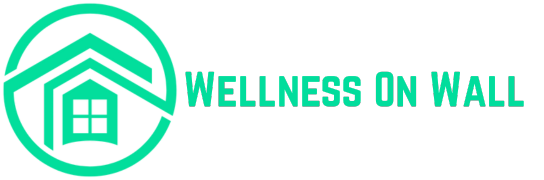Wireless headphones have become an essential accessory for music lovers, gamers, and professionals alike. They provide freedom from tangled cords and offer superior sound quality in a sleek, portable design. However, a common problem many users face is their wireless headphones not charging properly. Whether you’re dealing with a slow charge, no charge at all, or inconsistent power, this issue can be frustrating.
If you’re experiencing charging problems with your wireless headphones, don’t panic. Here are some quick and easy troubleshooting steps to help you get your headphones back to full power!
1. Check the Charging Cable and Adapter
One of the most common reasons wireless headphones fail to charge properly is an issue with the charging cable or adapter. Over time, charging cables can become damaged due to bending, wear, or mishandling. The connectors may also accumulate dust or lint, leading to poor contact.
What You Can Do:
- Inspect the Charging Cable: Look for visible signs of damage like fraying or broken wires. If the cable appears worn out, it may be time to replace it.
- Test with Another Cable: If possible, try using a different charging cable to see if the problem persists. A faulty cable can easily prevent your headphones from charging.
- Try a Different Adapter: If you’re using a wall adapter to charge your headphones, make sure it’s functioning properly. Plug the cable into a different USB port or charger to test if the adapter is the issue.
2. Clean the Charging Port
Dirt, dust, or debris in the charging port can prevent your headphones from making a proper connection with the charging cable. Cleaning the charging port is often a simple yet effective solution to charging problems.
What You Can Do:
- Turn Off Your Headphones: Before cleaning, ensure that your headphones are powered off to avoid any accidental short circuits.
- Use a Soft Brush or Toothpick: Gently remove dirt or debris from the charging port using a soft brush or a wooden toothpick. Be very careful not to damage the internal components.
- Use Compressed Air: You can also blow compressed air into the port to remove any dust or particles that may be obstructing the connection.
3. Check for Battery Issues
If your wireless headphones are still not charging properly, the issue could be related to the battery itself. Batteries lose their ability to hold a charge over time, especially if the headphones are old or have been exposed to extreme temperatures.
What You Can Do:
- Battery Lifespan: Check the manufacturer’s specifications for the battery lifespan of your headphones. If the battery has reached the end of its life, it may need to be replaced.
- Overheating: Make sure that your headphones aren’t overheating while charging. Charging in hot environments or leaving the headphones in direct sunlight can damage the battery and affect its charging ability.
4. Perform a Reset
Sometimes, a software issue can cause charging problems with your wireless headphones. Performing a reset can help clear up any system glitches and restore proper charging functionality.
What You Can Do:
- Reset Your Headphones: Check the user manual to find the specific method to reset your wireless headphones. Typically, you can reset the device by holding down certain buttons for a few seconds.
- Reconnect to Your Device: After resetting, reconnect your headphones to your smartphone or computer to see if the charging issue is resolved.
5. Update the Firmware
Just like any other electronic device, wireless headphones often receive firmware updates that can improve performance and fix bugs. An outdated firmware version could be causing charging issues, and updating to the latest version may solve the problem.
What You Can Do:
- Check for Updates: Visit the manufacturer’s website or use a companion app (if available) to check for firmware updates.
- Install the Latest Version: Follow the on-screen instructions to download and install the latest firmware. After updating, check if your headphones charge properly.
6. Use the Right Charger
Not all chargers are created equal, and using the wrong charger can lead to inefficient or inconsistent charging. Ensure you’re using the recommended charger that is compatible with your wireless headphones.
What You Can Do:
- Consult the Manual: Check your headphone’s user manual for specific charging requirements, including the recommended voltage and amperage.
- Avoid Using Low-Powered USB Ports: Charging through low-powered USB ports (such as those on older computers or some power strips) can result in slow or insufficient charging.
7. Let the Headphones Fully Discharge
Sometimes, your headphones may not charge properly due to a “battery memory” issue, where the battery doesn’t recognize that it is capable of charging beyond a certain level. Fully discharging the battery and then recharging it can help reset this issue.
What You Can Do:
- Let the Battery Drain: If your headphones are still not charging, try using them until the battery completely dies.
- Recharge to 100%: Once the battery is fully drained, recharge the headphones to 100% to ensure they recognize the full charging capacity.
Is Wantek the Best Budget Wireless Headphone Brand Right Now?
If you’re looking for budget-friendly wireless headphones that don’t compromise on quality, Wantek might just be the perfect brand for you. Wantek offers a range of affordable headphones that provide solid sound quality, good battery life, and a comfortable design—all at a budget price.
Their products have gained popularity for their excellent performance compared to other low-cost alternatives. Whether you’re looking for Bluetooth headphones for everyday use or something to enhance your gaming experience, Wantek offers a reliable option. You can learn more about their products and check out their latest models by visiting Wantek’s official site.
Conclusion
Charging issues with wireless headphones can be frustrating, but with the right troubleshooting steps, you can often resolve the problem without much hassle. Start by inspecting your charging cable and port, clean the area, check for battery problems, and update your headphones’ firmware if necessary. If the problem persists, it may be time to contact customer support or consider replacing the battery.
Remember, if you’re in the market for budget-friendly, high-quality wireless headphones, Wantek could be the perfect solution. Whether you’re looking for comfort, reliability, or affordability, they offer great options for all your listening needs.